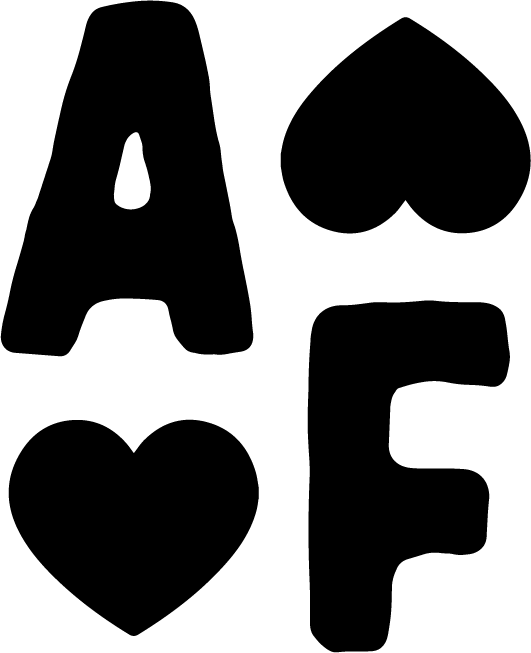How to Get Your Video Content Organized in Descript
Let me be real with you for a second… if your video files are a hot mess, your editing process will be too.
I create a ton of content for my business. YouTube videos, podcast episodes, social media clips... it never ends. And for the longest time, my editing process was chaotic. I'd waste hours searching for files, trying to remember what I named things, and getting frustrated when I couldn't find what I needed.
Sound familiar?
That all changed when I developed my video content organization system in Descript. This system has literally saved me hours each week and completely transformed my content creation process.
Why Organization Matters More Than You Think
I know organization isn't sexy. It's not the fun part of content creation that we all love. But here's the truth: it's the foundation that everything else is built on.
Without proper organization:
You waste time searching for files
You forget what content you've already created
Repurposing becomes a nightmare
Collaborating with team members is confusing
Your editing takes twice as long
But with a solid system in place, you'll be amazed at how much more efficient your entire process becomes.
Step One: Create Consistent Workspaces
The first step is setting up your workspace in Descript. I recommend creating a dedicated workspace for your brand. This makes it easier if you ever need to share content with team members or collaborators.
The key here is consistency. I use the exact same folder structure across all my tools—Notion, Google Drive, Canva, and Descript. This means I always know where to find things, no matter which platform I'm working in.
My main folders include:
Operations
Brand Assets
Content Creation
Products
Services
Resources
Step Two: Number Your Folders
This is a game-changer for keeping things in order: I add numbers before folder names (like 0.1, 0.2, etc.). This ensures they stay in the exact order I want them, rather than defaulting to alphabetical. When you're creating a lot of content, this simple trick keeps everything logically organized and easy to navigate.
Step Three: Organize By Content Type
Inside my Content Creation folder, I have separate subfolders for Podcasts, YouTube Videos, and Social Media. Each of these is further organized by year, and sometimes by month for social content.
I star my most frequently accessed folders so they're always just one click away in the sidebar. This saves tons of time when I'm batch creating content.
Step Four: Set Up Your Projects Strategically
Here's where the real magic happens. For each piece of content, I create a project with multiple compositions:
For Podcasts:
Main composition (fully edited episode with intro/outro)
Video podcast version
Trailer/promo video
Individual clips for social media
For YouTube Videos:
Main YouTube composition
Folders for repurposed content (Instagram carousel slides, short-form clips, etc.)
Thumbnail recording clips
For Social Media:
Simpler structure with just the main composition
Date and topic in the file name for easy searching
Step Five: Separate Active vs. Archived Content
Anything I'm currently working on stays outside of folders in the main workspace. Once I've completed and published the content, I move it into the appropriate year folder. This gives me a visual indicator of what's still in progress and needs my attention.
Why I Switched from Mobile Editors to Descript
I used to rely on mobile editors like CapCut for my social content. They're great for quick edits on the go, but I've found I'm actually faster and more efficient with Descript on desktop.
Descript sits in that sweet spot between user-friendly mobile apps and complex professional software like Premiere Pro. It gives me the organization capabilities I need without the steep learning curve.
Unless I'm jumping on a very specific trending format (which is rare), I've completely switched to desktop editing with Descript. The time savings from better organization alone make it worth it.
You don't have to implement my entire system at once. Even adopting a few of these organizational strategies will make a huge difference in your content creation workflow. Start with:
Creating your basic folder structure
Implementing a consistent naming convention
Separating active from completed content
Then build from there as you get more comfortable with the system.
The Foundation for Efficient Editing
This organization system is just the first step in my complete video editing workflow. But it's the critical foundation that makes everything else possible.
In my business, I've found that taking the time to set up this organization system has paid dividends in time saved, stress reduced, and content created. When you're not constantly hunting for files or trying to remember what you named something, you can focus your energy on creating better content, faster.